It's all about Knowledge blog is a Pakistan’s leading Blog offering new techniques, logic, ready made solutions and tools to developers, students, professionals or IT personnel in order to increase their productivity, skills, knowledge. Keep updated and sharpen with new controls, applications, gadgets and tool. This blog also offers free stuff like free e-books, free download able codes, videos, gadgets, controls, tools and consultation.
Tuesday, October 26, 2010
Create Programmatically GridView Paging Style
Protected Sub GridView1_RowDataBound(ByVal sender As Object, ByVal e As GridViewRowEventArgs)
If e.Row.RowType = DataControlRowType.Pager Then
Dim tRow As TableRow = TryCast(e.Row.Controls(0).Controls(0).Controls(0), TableRow)
For Each tCell As TableCell In tRow.Cells
Dim ctrl As Control = tCell.Controls(0)
If TypeOf ctrl Is LinkButton Then
Dim lb As LinkButton = CType(ctrl, LinkButton)
lb.Width = Unit.Pixel(15)
lb.BackColor = System.Drawing.Color.DarkGray
lb.ForeColor = System.Drawing.Color.White
lb.Attributes.Add("onmouseover", "this.style.backgroundColor='#4f6b72';")
lb.Attributes.Add("onmouseout", "this.style.backgroundColor='darkgray';")
End If
Next tCell
End If
End Sub
Saturday, September 4, 2010
Checking out jQuery Intellisense in Visual Studio 2008 with SP1
Open Visual Studio 2008 > File > New > Website > Choose ‘ASP.NET 3.5 website’ from the templates > Choose your language (C# or VB) > Enter the location > Ok. In the Solution Explorer, right click your project > New Folder > rename the folder as ‘Scripts’.
Right click the Scripts folder > Add Existing Item > Browse to the path where you downloaded the jQuery library (jquery-1.2.6.js) and the intellisense documentation (jquery-1.2.6-vsdoc.js) > Select the files and click Add. The structure will look similar to the following:

Now drag and drop the jquery-1.2.6.js file from the Solution Explorer on to your page to create a reference as shown below:

Since you have applied the hotfix, you do not have to manually add a reference to the jquery-1.2.6-vsdoc.js file in your page. Once the reference to the runtime library has been added, Visual Studio automatically searches for the ‘vsdoc’ file and loads it. You just need to keep both the runtime library and the documentation file next to each other.
Monday, July 26, 2010
CMS Made Simple
CMS Made Simple is an open source ( GPL) package, built using PHP that provides website developers with a simple, easy to use utility to allow building small-ish (dozens to hundreds of pages), semi-static websites. Typically our tool is used for corporate websites, or the website promoting a team or organization, etc. This is where we shine. There are other content management packages that specialize in building portals, or blogs, or article based content, etc. CMS Made Simple can do much of this, but it is not our area of focus.
CMS Made Simple provides a mechanism for the website administrator to create and manage "pages", their layout, and their content. CMS Made simple is unobtrusive.... You can create a table based layout, or a fully validating XHTML/CSS layout.
Click here for more .....
Tuesday, June 22, 2010
Export GridView with Images to Word, Excel and PDF Formats
Private Sub Word_Export()
Response.Clear()
Response.Buffer = True
Response.AddHeader("content-disposition", "attachment;filename=GridViewExport.doc")
Response.Charset = ""
Response.ContentType = "application/vnd.ms-word "
Dim sw As New StringWriter()
Dim hw As New HtmlTextWriter(sw)
GridView1.AllowPaging = False
GridView1.DataBind()
GridView1.RenderControl(hw)
Response.Output.Write(sw.ToString())
Response.Flush()
Response.End()
End Sub
Export to Excel Format
Private Sub Excel_Export()
Response.Clear()
Response.Buffer = True
Response.AddHeader("content-disposition", "attachment;filename=GridViewExport.xls")
Response.Charset = ""
Response.ContentType = "application/vnd.ms-excel"
Dim sw As New StringWriter()
Dim hw As New HtmlTextWriter(sw)
GridView1.AllowPaging = False
GridView1.DataBind()
For i As Integer = 0 To GridView1.Rows.Count - 1
Dim row As GridViewRow = GridView1.Rows(i)
'Apply text style to each Row
row.Attributes.Add("class", "textmode")
Next
GridView1.RenderControl(hw)
'style to format numbers to string
Dim style As String = ""
Response.Write(style)
Response.Output.Write(sw.ToString())
Response.Flush()
Response.End()
End Sub
Export to PDF Format
Private Sub PDF_Export()
Response.ContentType = "application/pdf"
Response.AddHeader("content-disposition","attachment;filename=GridViewExport.pdf")
Response.Cache.SetCacheability(HttpCacheability.NoCache)
Dim sw As New StringWriter()
Dim hw As New HtmlTextWriter(sw)
GridView1.AllowPaging = False
GridView1.DataBind()
GridView1.RenderControl(hw)
Dim sr As New StringReader(sw.ToString())
Dim pdfDoc As New Document(PageSize.A4, 10.0F, 10.0F, 10.0F, 0.0F)
Dim htmlparser As New HTMLWorker(pdfDoc)
PdfWriter.GetInstance(pdfDoc, Response.OutputStream)
pdfDoc.Open()
htmlparser.Parse(sr)
pdfDoc.Close()
Response.Write(pdfDoc)
Response.End()
End Sub
Tuesday, March 16, 2010
How to Catch Unhandled Exceptions in ASP.NET Using Global.asax
Also add a new class file under the App_Code folder. In my case, my file name is Myglobal.vb, inherit this class file to HttpApplication.
Now, open the file and select the page event Error in MyGlobal.vb class file and write your code to handle the exception whether you want to log the error or redirect to the customized error page or whatever do you want, it is upto you.
Now add a global.asax file into your project, make sure the Application_OnError event should be written in global.asax file.
Open the file and add a page directive into global.asax like this i.e.
<%@ Application Language="VB" Inherits="MyGlobal" %>
MyGlobal is the name of my class file which i added into App_Code folder earlier.
Test your code.
Tuesday, February 23, 2010
AJAX rating control using in Gridview
While browsing for answers through various ASP.NET blogs and forums, I often come across certain topics which repeat in one way or another.
This article is an exercise which answers some common GridView questions. In particular, here I am dealing with:
- MS Access database connectivity.
- MS AjaxControlToolkit's
Ratingextender, which is put on every row allowing the user to rate each row in real time. In other words, as soon as the user rates the row (chooses the number of stars), an asynchronous (AJAX) call to the server is made and the database is updated. - Data bound dropdownlists in each
GridViewrow. Each row has a supplier, which is displayed in a dropdown list in order to facilitate record modification. - JavaScript client-side row manipulation. In particular, on checkbox click, the Product textbox is locked/unlocked.
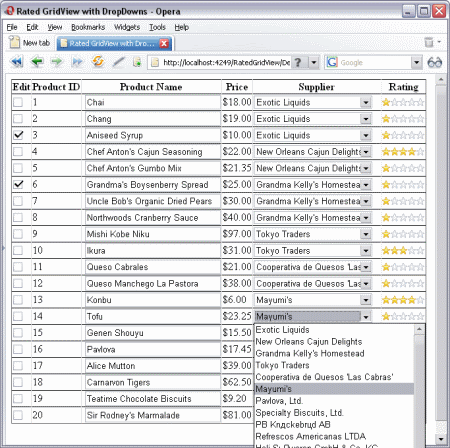
Click here for details ....
Sorting gridview bound with datatable
Protected Sub gvSorting(ByVal sender As Object, ByVal e As GridViewSortEventArgs)
dtData = CType(Session("Data"), DataTable)
Dim dv As DataView = dtData.DefaultView
Dim sortdirection As String
If ViewState("direction") <> "" Then
sortdirection = ViewState("direction")
If sortdirection = "asc" Then
sortdirection = "desc"
Else
sortdirection = "asc"
End If
Else
sortdirection = "asc"
End If
dv.Sort = e.SortExpression + " " + sortdirection
dtData = dv.ToTable
ViewState("direction") = sd
gvwList.DataSource = dtData
gvwList.DataBind()
End Sub
Sunday, January 31, 2010
TinyMCE - Javascript WYSIWYG Editor


